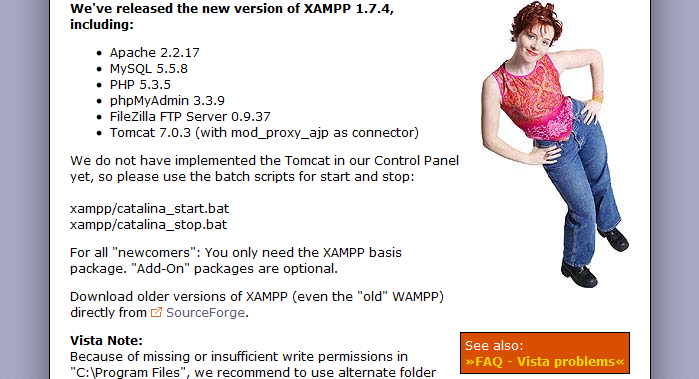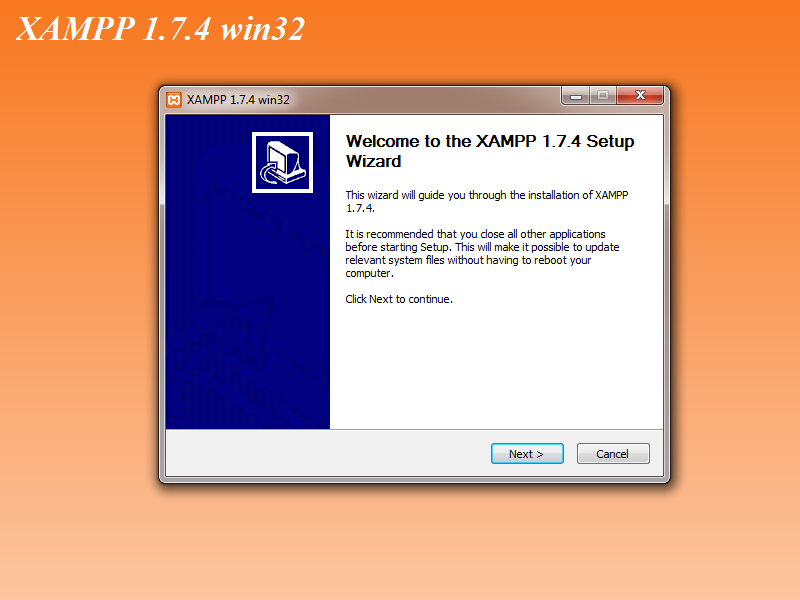I thought it would be a usefull guide for all the newbes on webpage developing how to install XAMPP on Windows PC.
I thought it would be a usefull guide for all the newbes on webpage developing how to install XAMPP on Windows PC.
First of all, let me introduce you XAMPP. It’s a programs suite developed by Apache Frients Project that includes a webserver with several addons, a database server and an ftp server. All the thing you gonna need if you want to play around with webpages.XAMPP is available for most of the operating systems (windows, linux, mac os x, solaris) in 32 bit, but you can install it on 64bit OS as well.
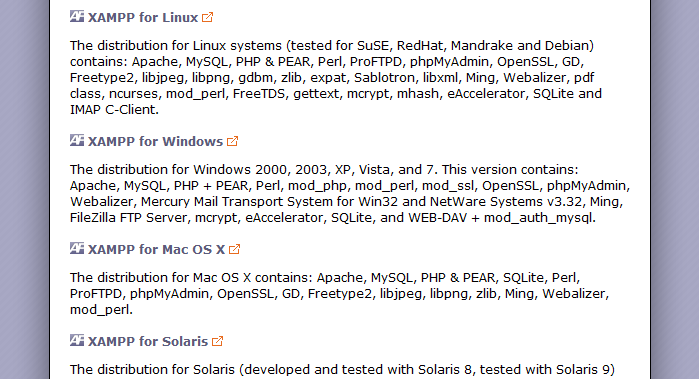 The moment I am writing this guide, the current version of XAMPP is 1.7.4 and includes
The moment I am writing this guide, the current version of XAMPP is 1.7.4 and includes
- Apache 2.2.17
- MySQL 5.5.8
- PHP 5.3.5
- phpMyAdmin 3.3.9
- FileZilla FTP Server 0.9.37
- Tomcat 7.0.3 (with mod_proxy_ajp as connector)
The first thing we have to do is to download the program from Apache Friends webpage. There are several packages for dowloading.
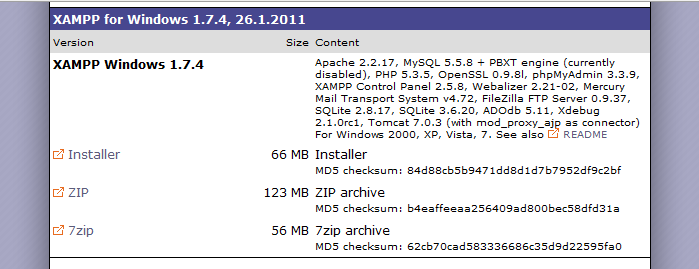 I recommend the Installer because everything will be done with a few clicks, avoiding all the settings. We click Installer and we wait to be redirected to sourceforge webpage. Wait a few seconds and accept the prompt for downloading.
I recommend the Installer because everything will be done with a few clicks, avoiding all the settings. We click Installer and we wait to be redirected to sourceforge webpage. Wait a few seconds and accept the prompt for downloading.
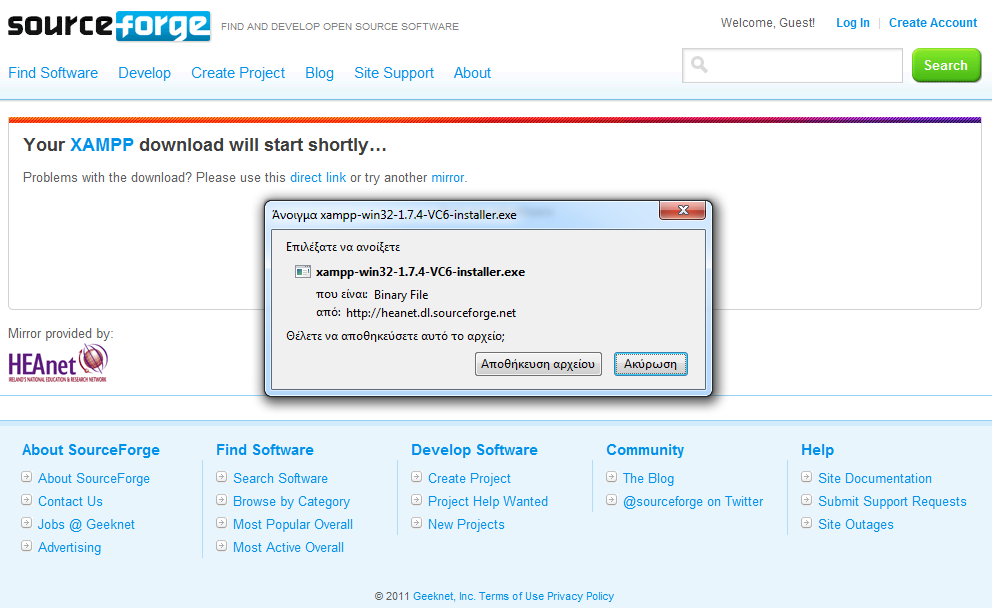 The downloading shouldn’t take long (the file is approx. 66 MB).
The downloading shouldn’t take long (the file is approx. 66 MB).
As long as the download ends, open the downloaded file.
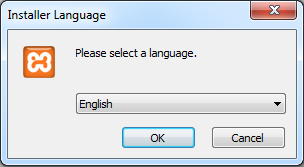 We select English to be the installation language, that’s the only option after all. Click OK.
We select English to be the installation language, that’s the only option after all. Click OK.
Then, the installation will warn us that the Windows UAC (User Account Control) might cause problems at the procedure. In this point, I recommend you to abort the installation if you have UAC enabled. Continue the installation only after you have the UAC disabled.
Click OK and a welcome window will appear.
The installer will ask you where to put XAMPP files. Use the Browse button to navigate to the folder you wold like to install XAMPP.
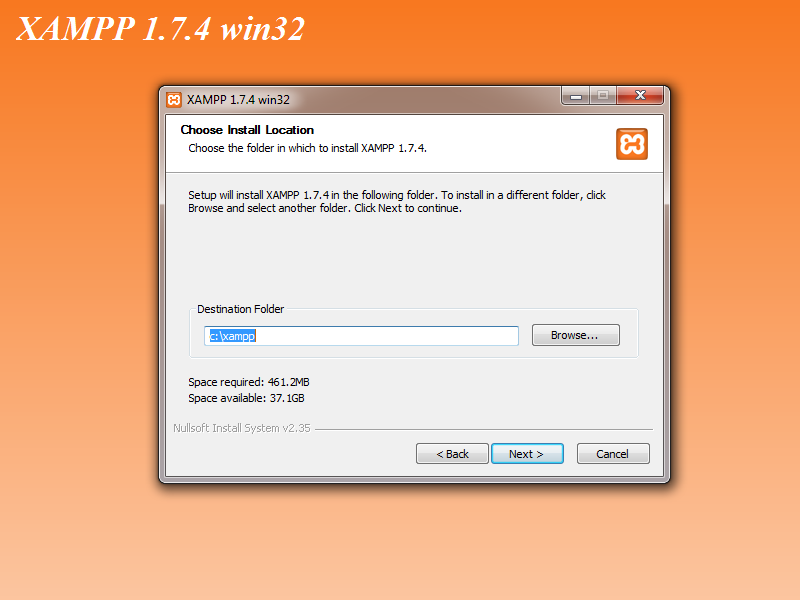 Click Next to continue. Now, the installer calls you to decide how XAMPP’s components will react with your Operating System. If you want to activate manually the components then leave all the options as it is. If you want all the components to start up automaticaly with the Operating System, even if no user is logged on, then check the options “Install ….. as service” at the components you desire.
Click Next to continue. Now, the installer calls you to decide how XAMPP’s components will react with your Operating System. If you want to activate manually the components then leave all the options as it is. If you want all the components to start up automaticaly with the Operating System, even if no user is logged on, then check the options “Install ….. as service” at the components you desire.
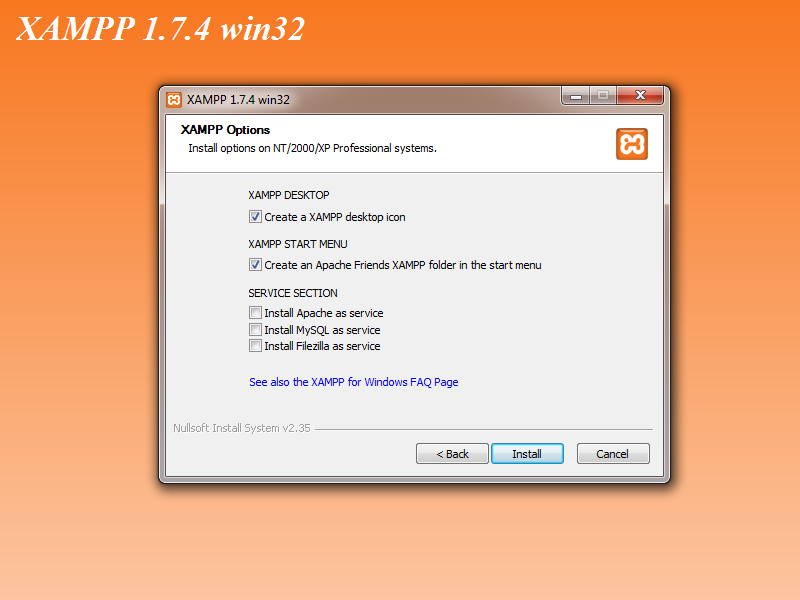 and click Install button to start the installation procedure.
and click Install button to start the installation procedure.
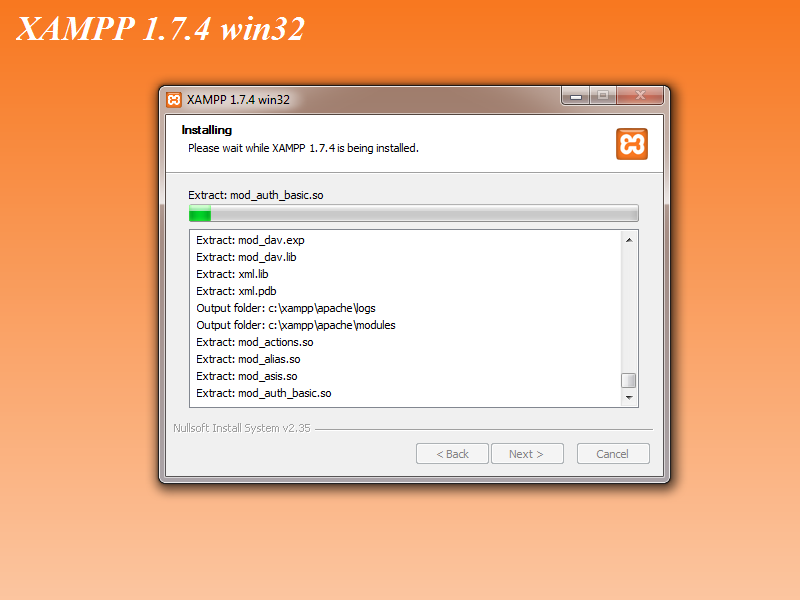 Near the end, a cmd window will appear and execute some script.
Near the end, a cmd window will appear and execute some script.
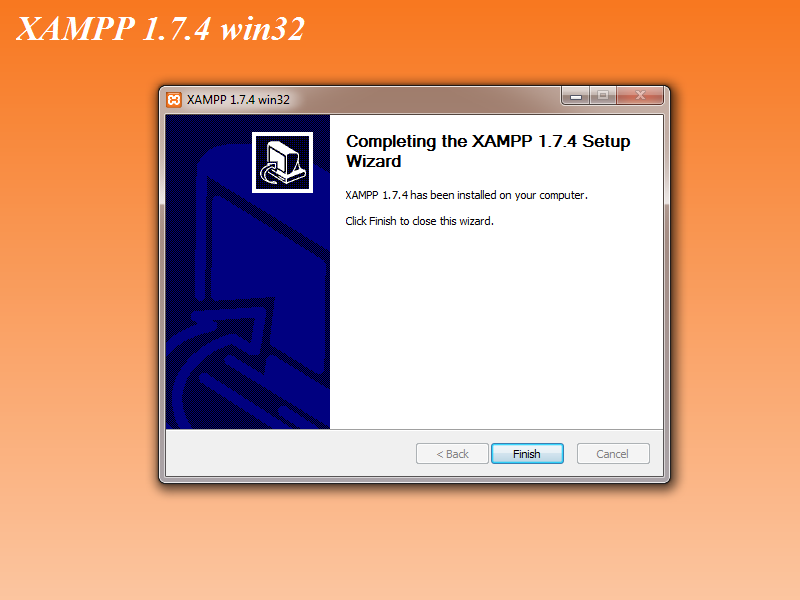 That’s it. Click Finish to close the Installer.
That’s it. Click Finish to close the Installer.
Now you have XAMPP 1.7.4 installed on your system!!!