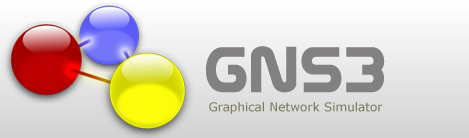 One of the best ways to practice in CISCO IOS programming is using the simulator GNS3 (Graphical Network Simulator). GNS3 is a graphical network simulator that allows simulation of complex networks. GNS3 is an excellent complementary tool to real labs for network engineers, administrators and people wanting to pass certifications such as CCNA, CCNP, CCIP, CCIE, JNCIA, JNCIS, JNCIE.
One of the best ways to practice in CISCO IOS programming is using the simulator GNS3 (Graphical Network Simulator). GNS3 is a graphical network simulator that allows simulation of complex networks. GNS3 is an excellent complementary tool to real labs for network engineers, administrators and people wanting to pass certifications such as CCNA, CCNP, CCIP, CCIE, JNCIA, JNCIS, JNCIE.
It can also be used to experiment features of Cisco IOS, Juniper JunOS or to check configurations that need to be deployed later on real routers.
This project is an open source, free program that may be used on multiple operating systems, including Windows, Linux, and MacOS X.
Features overview
- Design of high quality and complex network topologies.
- Emulation of many Cisco IOS router platforms, IPS, PIX and ASA firewalls, JunOS.
- Simulation of simple Ethernet, ATM and Frame Relay switches.
- Connection of the simulated network to the real world!
- Packet capture using Wireshark.
It is important to know that the user must supply the simulator with a real IOS image.
Installation
1. The first thing you have to do is to download the latest version of the software. You can find it here. Be sure that you have chosen the correct installation for your platform.
2. Run the installation file and go on the installation process answering the questions.
Push the Next button.
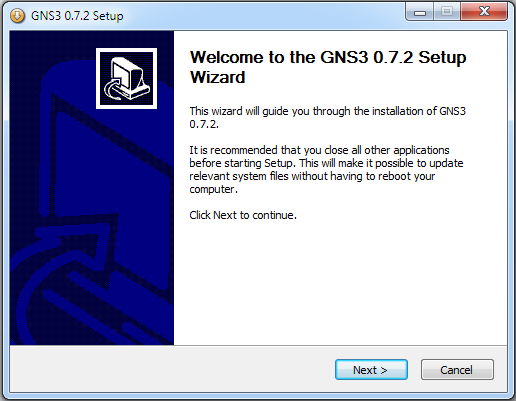
If you agree push the button I Agree else quit the installation process.
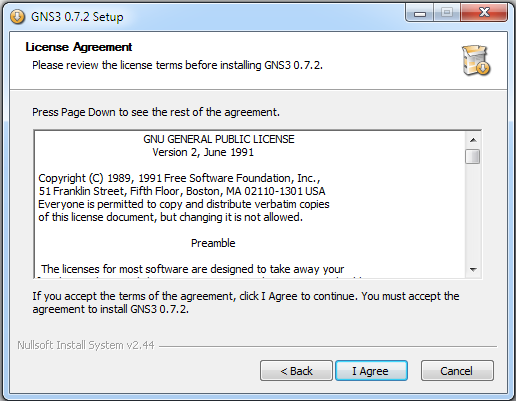
Here, you edit the start menu folder name.
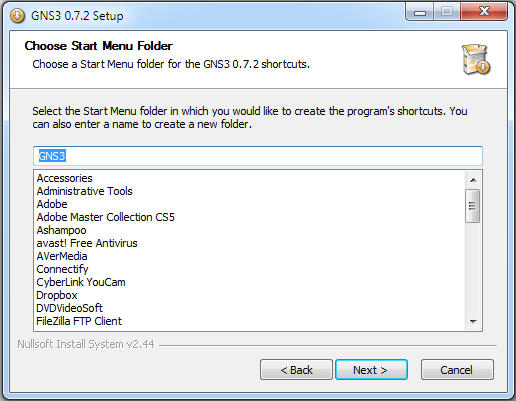
Chose the features that will be installed. Please, notice that WinPCAP will be installed. A lot of other applications install these component and it is very possible your computer already has it. If you have it installed then uncheck it from the list.
Press the Next button to go on.
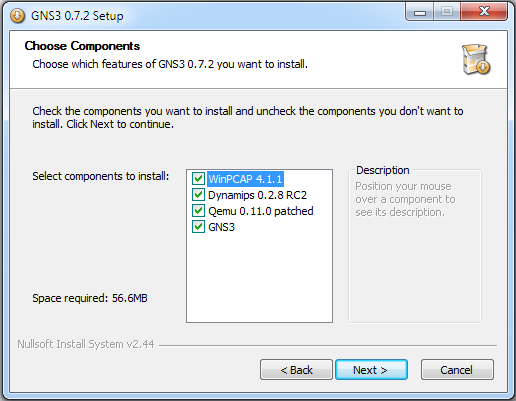
Chose the installation folder and push Install button to go on.

If you had WinPCAP already installed and you chose to install it again you will get this question pup up window. I recommend you to avoid force the installation of WinPCAP. If you see this window press the Cancel button.

Well, that’s it. Press Finish to exit the installation wizard.

Now, you have GNS3 installed and you can emulate network infrastructure in your workstation.
Enjoy….